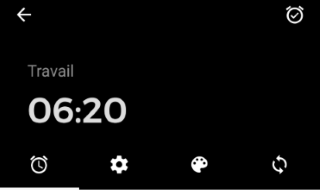
Time and Name Click on the time displayed on the header to change the time (hour of the day and minutes) on which your alarm will ring.
Likewise, click on the label to change it.
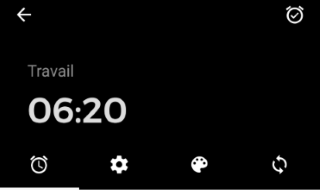
Time and Name Click on the time displayed on the header to change the time (hour of the day and minutes) on which your alarm will ring.
Likewise, click on the label to change it.
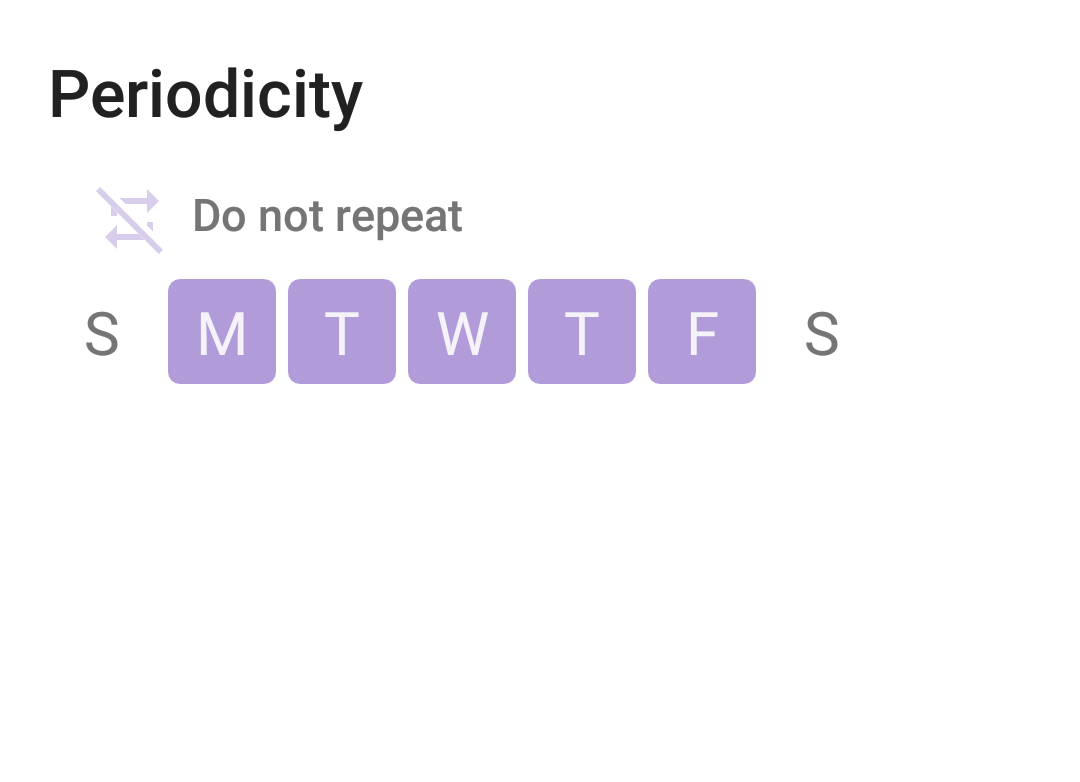
If the alarm is set as "do not repeat", it will disable itself when all schedules dates have occured.
Multiple days can be selected. By doing so, the alarm will ring on the selected days, and only then disable itself.
The selected dates will be the one immediately following the date on which the alarm is set.
By not selecting any days, the alarm will ring on the next possible date, possibly on the same day, otherwise, on the day after. Then, it will disable itself. Enabling it again will apply the same rule.
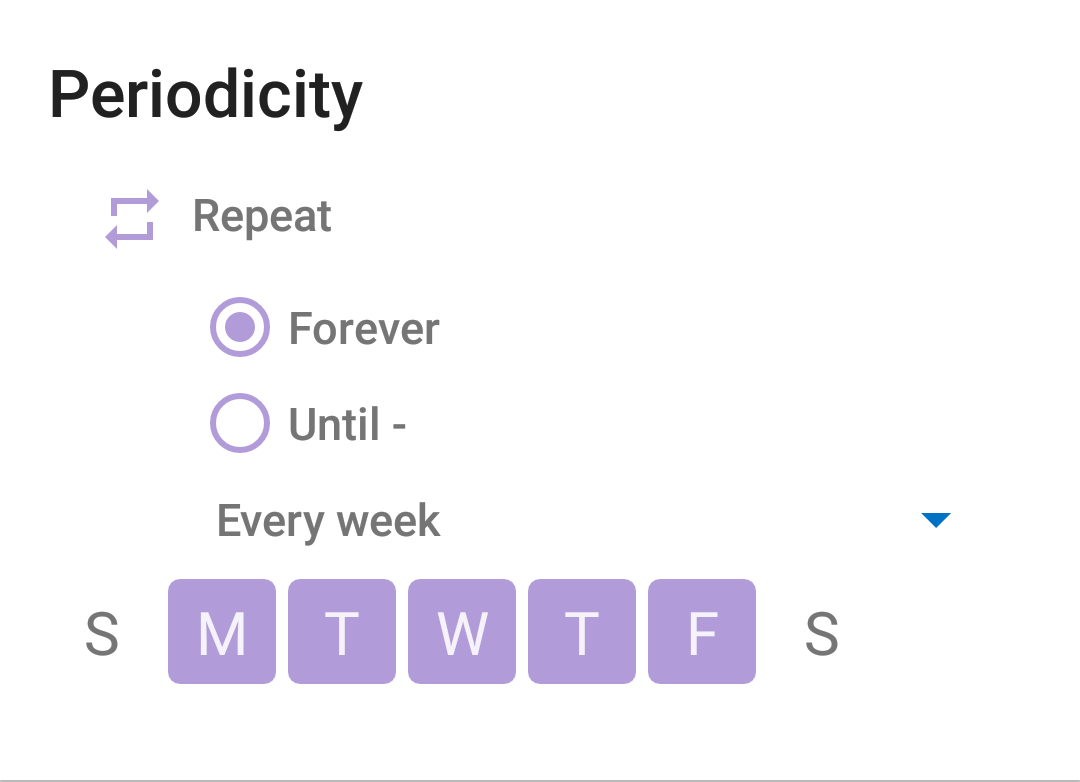
By clicking on "do not repeat", you can set the alarm to repeat every week. It will then display "Repeat".
With the "Repeat" option, at least one day has to be selected.
By not selecting any days, the alarm will ring on the next possible date, possibly on the same day, otherwise, on the day after. Then, it will disable itself. Enabling it again will schedule it again the same way.
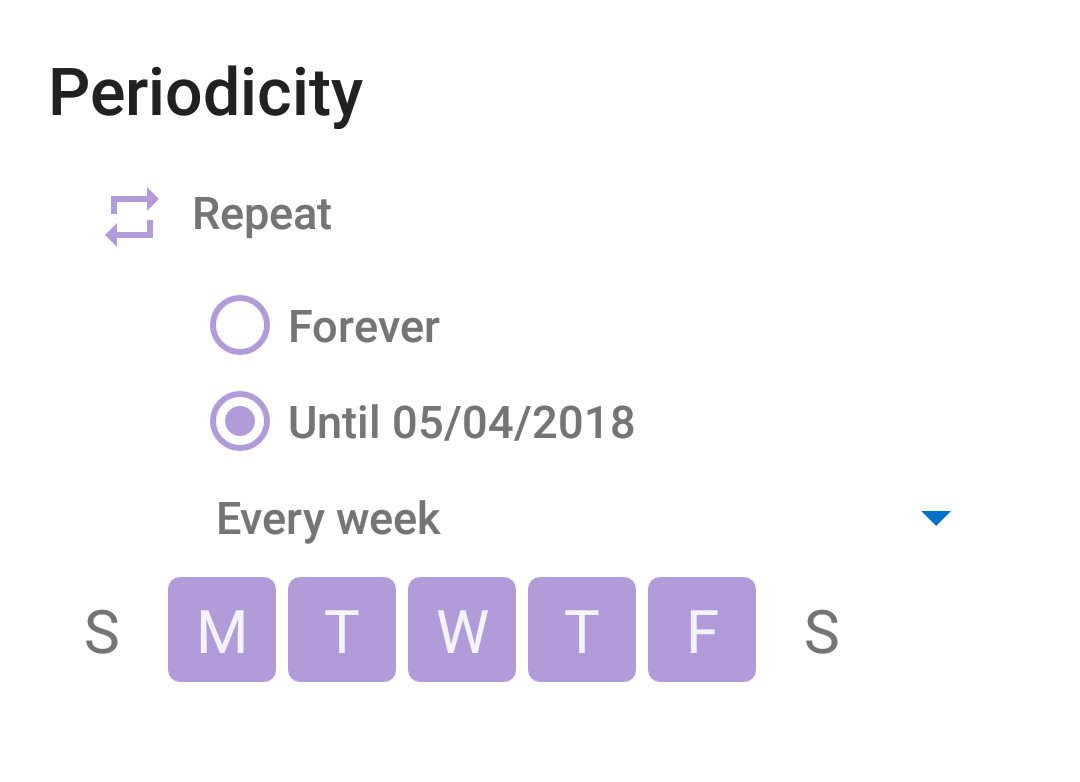
By selecting the option "Until", you can define a date on which the alarm will then disable itself.
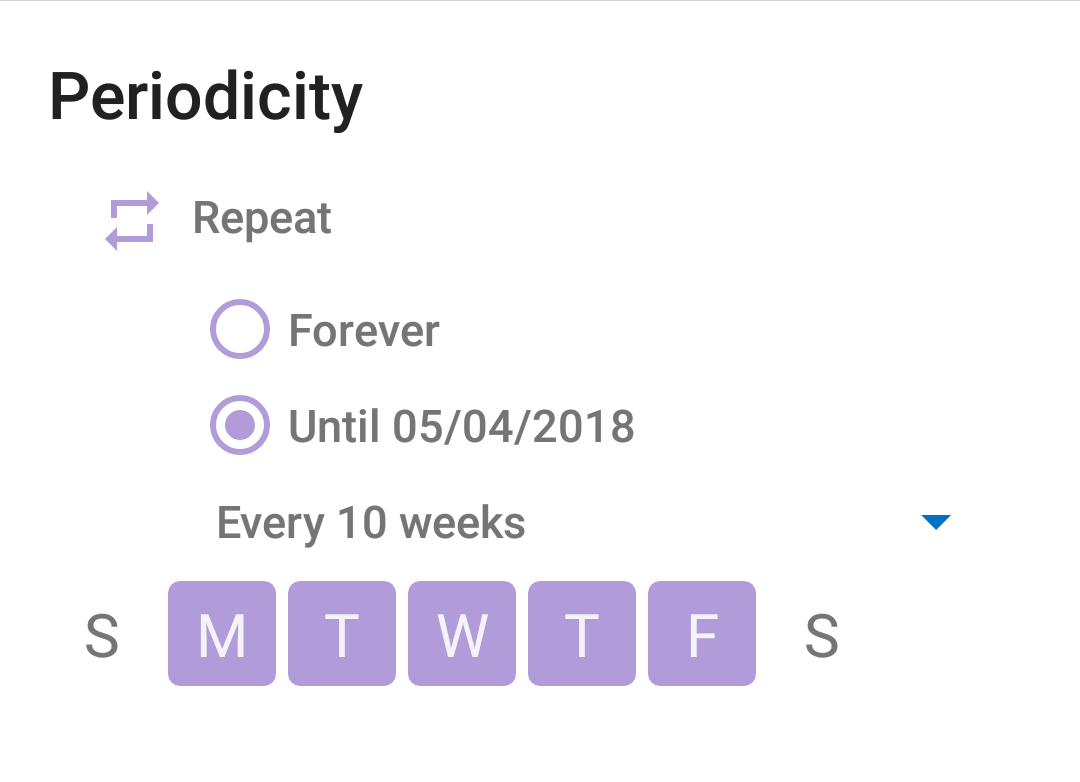
You can also change the frequency of the repeat option. You can schedule it for every week, every two weeks, up to every eight weeks.
You can even synchronize those periods by synchronizing your alarm with your calendar!
Just select one calendar with which the alarm will synchronize, then your alarm won't ring for every day which has an all-day event set.
If you use all-day events for multiple purposes, you can also set Wake me up! to just take into account all-day events with a specific hashtag!
Who never forgot to enable its alarm after a holiday?
With Wake me up!, you can prevent your alarm to ring without disabling it.
Just specify a period during which your alarm won't ring. It will start to ring again after this period.
Like with Exception Times, you can define multiple periods!
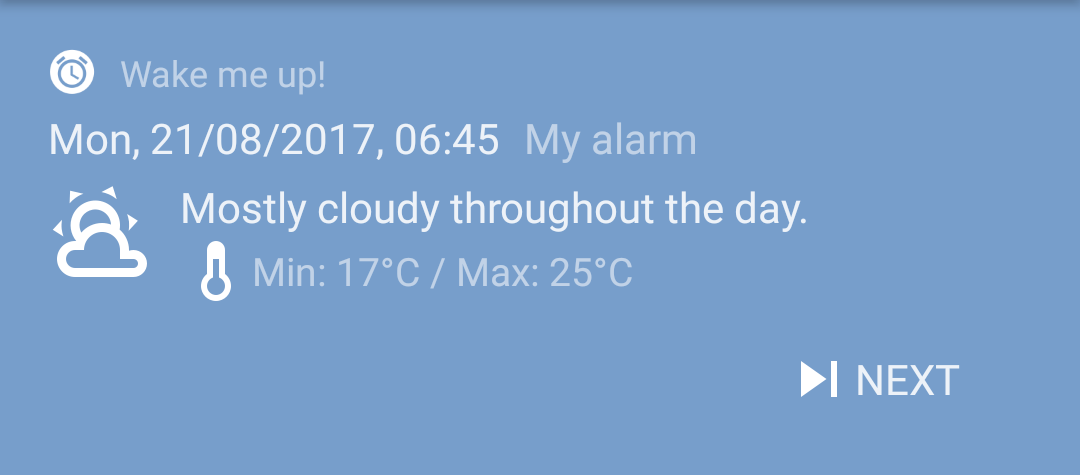
If the next alarm is scheduled to ring in more than two hours, the notification displays two buttons: "Previous" and "Next".
Note: the "Previous" button may not appear if there is no enabled alarm that could be schedule to ring in the future, but before the next scheduled alarm.
By using the "Next" button, the next scheduled alarm is skipped and the following one, if any, becomes the next scheduled alarm.
By using the "Previous" button, the alarm that was previously skipped (by using the "Next" button) is scheduled again.
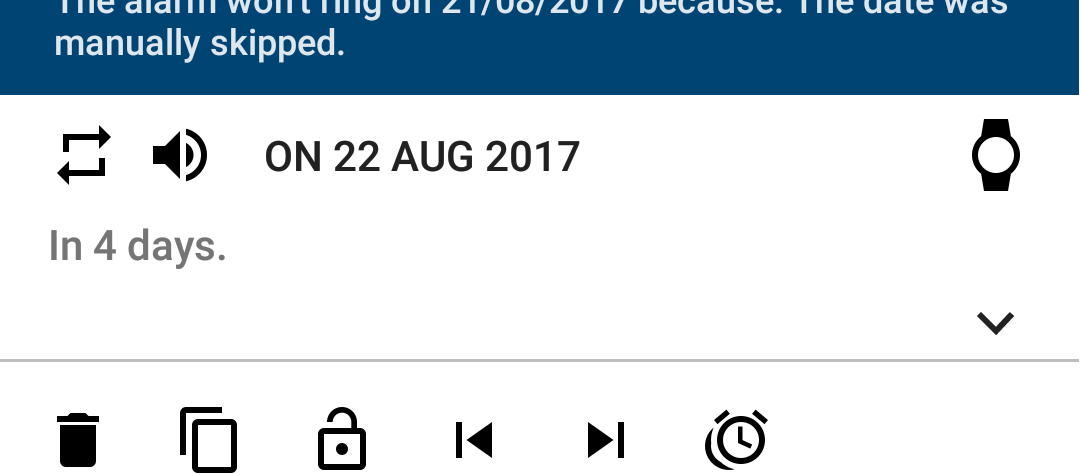
For each enabled alarm, the "skip next" button permits to skip the next scheduled date for the alarm.
The "skip previous" button permits to go back to the previously skipped date and schedule it again.
| FEATURE | FREE | PREMIUM |
|---|---|---|
| Non-repeatable alarm | YES | YES |
| Non-repeatable alarm on multiple days | YES | YES |
| Repeatable alarm | YES | YES |
| Repeat every week | YES | YES |
| Repeat until a date | YES | |
| Repeat every 2 weeks, up to 8 weeks | YES | |
| Gentle wake up | YES | YES |
| Exceptional times | YES | |
| Disable an alarm for a period | YES | |
| Disable an alarm based on a calendar | YES | |
| Skipping the next alarm or going back to the previous one with the notification | YES | YES |
| Skipping the next instance of one specific alarm or going back to it | YES |